Chances are your new room was just approved and you are chomping at the bit to get started on customizing it! Or maybe you just purchased your ReVo membership and realized that one of the amazing perks is your very own private room? Either way, the process for logging in to customize your Entry Page is a whiz.
Project Evolution is the Members portal on ReVo. You can do many things with the portal. One of those things is logging in to manage your new room.
You can access the link to Project Evolution from the Bottom of the Whochat:
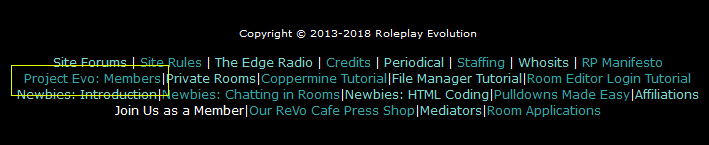
On the very next page you will have another menu at the top of the page. You should see the link for Members at the top, click on it!

Next, you should see the member sign-in page. This is where you sign in with your personal ReVo username and password.
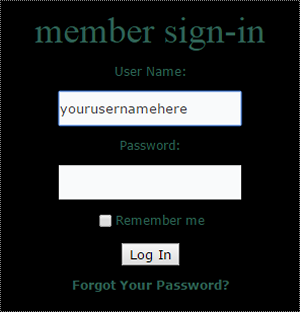
After you have successfully logged into your ReVo Membershiph Profile you can access all of your account specific information. For the purposes of this tutorial we are going to focus on the Room Editor.
You should see this menu bar at the top of your page now. Click on Room Editor!
Uh, no, silly squirrel! On this page you will see two columns. The column entitled ROOMS has a list of all the rooms you see on the whochat broken up by realm. The column entitled PRIVATE ROOMS has a list of all the private rooms hosted for ReVo members sorted alphabeticaly. Click on the realm or letter grouping to which your room belongs and find your room in the dropdown. Click it!
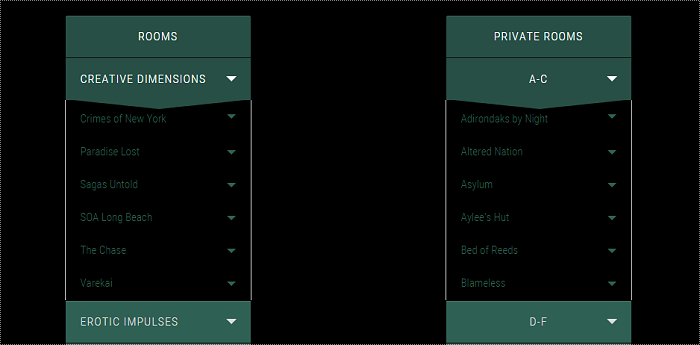
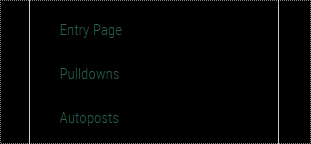
This next step is very important! Many of our members completely overlook this and find themselves unable to log in to their Room Editor!
After you click on Entry Page, you will be prompted to sign in. This is NOT your own personal username. ALL of the rooms on ReVo are accessed with the username "revo" and whatever password you requested for your room.
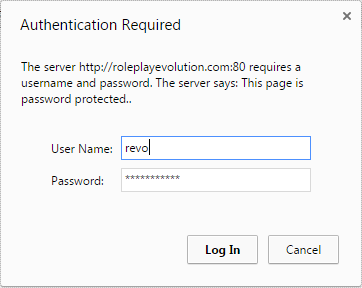
You should now be logged into the Room Editor of your new room!
If you have not already done so, you will need to send a PM to the ReVo Account on the forums with the following information:
Hello! I would like to request the following EDITOR password be established for my room.
Room Name:
Editor Password:
